Tuesday, June 2, 2009
My "Barn Voyage" Image Book is complete
The simplicity of the binding makes me laugh :)...i can hang the book off my finga's and flip the pages all the way around!
Tuesday, May 26, 2009
Tutorial Reviews for Week 10
1) “Illustrator’s Type Tool: A Comprehensive Introduction” Tutorial
http://vector.tutsplus.com/tutorials/tools-tips/illustrators-type-tool-a-comprehensive-introduction/
This tutorial covers all the basic functions of the type tool in Illustrator. The Area Type Tool, Path Tool, and Vertical Type Tool’s are revealed through a quick explanation and an example image. There is also a guide for the keyboard shortcuts and cursors to help you recognize the tools. It also explains how to the different type panels; character, paragraph, open type, glyph, character styles, paragraph styles, and tabs. Wow! This tutorial really fills you in!
 Some of the functions:
Some of the functions:

2) “Texture: Adding Texture to your Vectors” Tutorial
http://www.istockphoto.com/article_view.php?ID=215
3) “Communicating with Typography” Tutorial
http://vector.tutsplus.com/tutorials/designing/communicating-with-typography/
This tutorial explains characteristics that can influence how the type is interpreted and communicates. The author defines the type characteristics; typeface & font, size, kerning, leading, capitalization, and color. There are numerous varieties of each characteristic and need to be taken under deep consideration when designing a document using font. This tutorial was very informative…I hope this information can prep me for my typography class in the fall.
4) “Dramatic Text on Fire Effect in Photoshop” Tutorial
http://psd.tutsplus.com/text-effects-tutorials/dramatic-text-on-fire-effect-in-photoshop/
5) “Retro Text Photoshop” Tutorial
http://photoshoptutorials.ws/photoshop-tutorials/text-effects/retro-text.html
This tutorial combines Photoshop and Illustrator to create and edit their “retro text”. This tutorial showed you how to create “retro text” in 25 steps that have a picture example and explanation. This tutorial combined the Art Brush, Pen, Guides & Grid, Selection, Lasso, Layer adjustments, and Video Layer tools to make their creation. There was definitely a lot going on in this tutorial.
Saturday, May 23, 2009
Image Book Process
 My grandpa has both an electric branding iron (you plug it in to heat it up) and a manual brand (you set the iron in a fire or apply heat, like above picture, to heat up the iron). I used both irons to brand the shingles.
My grandpa has both an electric branding iron (you plug it in to heat it up) and a manual brand (you set the iron in a fire or apply heat, like above picture, to heat up the iron). I used both irons to brand the shingles.
 This was so much fun!.... and it was nice to get some of the family together for an art project! :)
This was so much fun!.... and it was nice to get some of the family together for an art project! :)
Thursday, May 21, 2009
Tutorial Reviews for Week 9
More ideas from tutorials on what to do to my barn for my image book….
1) “Nature Blur Effect” Tutorial
http://www.photoshopstar.com/effects/nature-blur-effect/
In this tutorial you learn how to apply a clear word over a blurred image. This tutorial uses adjustments, filters, and the selection tool to combine beautiful elements to create an awesome finished product. This tutorial interested me because I think it is an interesting concept that I have never thought about before…I’m always learning something new and getting new ideas.
This tutorial was very helpful:

 This tutorial added a decorative aspect to it that is fun and beautiful:
This tutorial added a decorative aspect to it that is fun and beautiful: I used this tutorial to create an image for my image book:
I used this tutorial to create an image for my image book:
 I love it!...
I love it!...
2) “Photo Manipulation” Tutorial
http://www.photoshopstar.com/photo-effects/photo-manipulation/
In this tutorial you learn how to apply a texture layer to an image. In this tutorial the image is an eye and the texture layer is the world, which is very cool looking. This tutorial uses a combination of image adjustments, modes, dodge tool and sharpen tool to apply its effect.
3) “Make the Striking Grass” Tutorial
http://www.photoshopstar.com/effects/make-the-striking-grass/
I chose this tutorial because I was thinking of making one of my barn images full of grass to show nature taking over the very old barn. In this tutorial you learn how to make a nature composition using Photoshop tools. The tutorial uses the eraser and brush tools to apply texture to the elements of the image.
4) “Pearl Necklace” Tutorial
http://www.photoshopstar.com/graphics/pearl-necklace/
In this tutorial you learn how to make a pearl; it really is possible! This tutorial applies layer styles, the eraser tool, and filters to a shape created by the Elliptical Marquee Tool to create an image that looks like a pearl. This tutorial is so cool, maybe I will make the barn classy and dress it up in pearls.
5) “How to make Patch on Clothes” Tutorial
http://www.photoshopstar.com/graphics/how-to-make-patch-on-clothes/
In this tutorial you will learn how to make an image that looks like fabric that has been sewed together in Photoshop. This tutorial uses filters, layer modes, layer styles, warped text, and the brush tool to create a sewn fabric illusion. I think this tutorial is really cool because the image looks like it is a photo of fabric.
Sunday, May 17, 2009
Tutorial Reviews for Week 8
1) “Halftone Dots and Linear Light Tutorial” http://www.theshockzone.com/tutorials/halftonedots.php This tutorial was fun, fast, and easy. In this tutorial you learn how to transform your image into dots. By using a simple filter and adjusting size and contrast of the sketch halftone pattern, you can create a fun image.


 Here is my before and after:
Here is my before and after: I spent most of my time adjusting and readjusting the size and contrast of the dots to see what outcome I liked the best.
I spent most of my time adjusting and readjusting the size and contrast of the dots to see what outcome I liked the best.
2) “Fill a Photo with Photos” Tutorial
http://www.photoshopessentials.com/photo-effects/photo-fill/
This tutorial takes the last tutorial a bit further. In this tutorial you learn how to create a photo made up of many little photos. This tutorial has a nice flow that takes you through the steps of cropping and sizing the photos, positioning photos, Desaturating photos, making a pattern with the photos, and blending the photo layers. I could not believe how easy it is to make a photo out of photos…I used to wonder how it was done...and now I know!
3) “Easy Watercolor Painting Effect” Tutorial
http://www.photoshopessentials.com/photo-effects/watercolor-painting/
This tutorial teaches you how to apply different filters and blend layers to create a cool effect to your image. I thought it was interesting how this tutorial used the “cutout” filter to simplify their image. The precise combination of layer filters and blend options makes an awesome final product. I really like this water color effect; I think it looks great when vibrant colors are in the image.
4) “Create Sepia Toned Images!” Tutorial
http://www.tutvid.com/tutorials/photoshop/tutorials/sepiaToning.php
This tutorial begins with the narrator finding an image and then adjusting the images angles. It was interesting how he rotated the canvas to the angle he wanted by clicking Arbitrary. Next he shows you two ways to apply the sepia tone effect. First he used the Channel Mixer to turn the image from color to black and white used a mode to set it to grayscale. Then he uses Duotone options to apply a sepia color. Second he used a solid color adjustment layer. Lastly, he shows you how to add noise to give the image an aged look.
5) “Learn to Use the Curves Image Adjustment!” Tutorial
http://www.tutvid.com/tutorials/photoshop/tutorials/curvesAdjustment.php
I selected this tutorial because I wanted a better understanding of how Curves works and what the features in the Curves dialogue box represent. This tutorial explains the Curves dialogue box as well as uses it in Photoshop to illustrate the effect it has on an image. Curves make brightness, contrast, and color corrections in an image. The narrator is a good teacher, I enjoyed watching and listening to him explain the Curves tool.
Picture Ideas for my Photo Book...
 The Home Place Barn was built by my Great-Great-Grandfather, Arthur James Underhill, on the farm he purchased next to his mother’s farm. The barn was built in the late 1800’s with lumber from his own sawmill. The frame of the barn is built in the peg and post style like all the barns of its day. This means that the beams were attached to each other by drilling holes and using pegs of wood to keep them together. The barn was used for the horses that were needed to operate the machinery on the farm. My Great-Great-Grandfather and his family lived on this farm. My Great-Grandfather and his family lived on this farm and even my Grandparents lived on the farm for several years. So I would like to take an image of this barn and turn it into a book so we can have the memory of this barn live on in a book. Here are a couple of images of what the barn looks like today:
The Home Place Barn was built by my Great-Great-Grandfather, Arthur James Underhill, on the farm he purchased next to his mother’s farm. The barn was built in the late 1800’s with lumber from his own sawmill. The frame of the barn is built in the peg and post style like all the barns of its day. This means that the beams were attached to each other by drilling holes and using pegs of wood to keep them together. The barn was used for the horses that were needed to operate the machinery on the farm. My Great-Great-Grandfather and his family lived on this farm. My Great-Grandfather and his family lived on this farm and even my Grandparents lived on the farm for several years. So I would like to take an image of this barn and turn it into a book so we can have the memory of this barn live on in a book. Here are a couple of images of what the barn looks like today:

Thursday, May 14, 2009
Tutorial Reviews for Week 7
http://www.tutvid.com/tutorials/photoshop/tutorials/softFocusWeddingEffect.php
This tutorial was fast and simple. The narrator got to his finished product by using a couple tools and simple steps. He was using some tools that I have never used before and used a tool I have not heard of. I did not know about the feather selection tool until this tutorial. Some of the tools he used to create his image were filter blur, radial blur, fill layer, and adjustments layers.
First, he selects where he wants focus to remain and applies a blur to everything else.
 Next he chooses the fill layer color.
Next he chooses the fill layer color. Lastly, after color adjustments and applying more blurs he has a beautiful intimate picture.
Lastly, after color adjustments and applying more blurs he has a beautiful intimate picture.  The picture I selected to use for this tutorial isn't romantic like the picture he used...but I do think this picture is kind of funny because of the country puppets we are sitting with....
The picture I selected to use for this tutorial isn't romantic like the picture he used...but I do think this picture is kind of funny because of the country puppets we are sitting with.... Our (josh and my) faces are in focus...pretty neat...I think this picture kind of has a westerny feel now...:)
Our (josh and my) faces are in focus...pretty neat...I think this picture kind of has a westerny feel now...:) 
2) “How to Turn Humdrum Photos into Cinematic Portraits” Tutorial
http://psd.tutsplus.com/tutorials/photo-effects-tutorials/how-to-turn-humdrum-photos-into-cinematic-portraits/
This tutorial shows you how to turn a regular photo into a dramatic “cinematic portrait”. This tutorial supplies the links to where you can get the images he used to create his final portrait so you can follow along using the same images if you want to. This tutorial is interesting because it has the steps listed in text as well as a video. I personally thought the narrator to the video tutorial version was a little funny and could possibly have an English accent.
3) “Enhance Your Image with Selective Color Adjustment” Tutorial
http://psd.tutsplus.com/tutorials/photo-effects-tutorials/enhance-your-image-with-selective-color-adjustments/
In this tutorial you learn how to separate a foreground object from the background onto different layers so it is easier to adjust them. This tutorial uses an extract filter, masks, selective color adjustment layers, and the gradient tool to turn a washed out beach photo into a vibrant beach photo. This tutorial is thirteen steps but the content in each step includes quite a bit of information and tasks.
4) “Souping up a Photo” Tutorial
http://psd.tutsplus.com/tutorials/photo-effects-tutorials/souping-up-a-photo/
This tutorial changes the color palette and creates a greater contrast to give a photo more “punch”. I found steps three and four to be very interesting because they applied a technique I was unaware of using. In steps three and four, the duplicated image layer was set to black and white and then applied as a transparent overlay to the original image to sharpen the image. The tutorial also shows you how to get rid of unwanted noise, de-saturate the image, and apply color and texture by using another image.
5) “How to Use Depth of Field to Create Portraits with Blown-Out Backgrounds” Tutorial
http://psd.tutsplus.com/tutorials/photo-effects-tutorials/how-to-use-depth-of-field-to-create-portraits-with-blown-out-backgrounds/
This tutorial is very interesting because the fist six steps of the eleven step tutorial is about photography. The author of this tutorial explains what aperture is and how to adjust the camera to take a portrait. She also shares some photo taking tips like distance between your subject and the background and how people in your portrait should be at the same distance from your camera. In steps seven through eleven she teaches you how to enhance a background blur in Photoshop.
Wednesday, May 13, 2009
Art Buildings Redesign Assignment....finished!
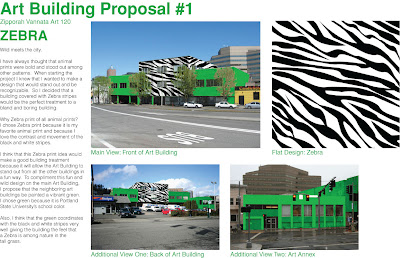


Monday, May 11, 2009
Art Buildings Redesign Assignment/Progress
Okay...so i have finally created all 3 of my flat designs and have their complimentary colors picked out...whoa!

Sunday, May 10, 2009
Art Buildings Redesign Assignment/Progress
Tutorial Reviews for Week 6
In class on May 5th, Jimmy conducted a demonstration on how to produce our next assignment. The tutorial was very interesting and taught our Art 120 class how to put our designs on the Art building in Photoshop. This tutorial is really important to our class and is really helpful and explains all the steps. I will be definitely referring to this tutorial all week while working on our Art building assignment! (The link for this tutorial was sent as an attachment in an e-mail message so I was unsure how to post the link)



2) “Deleting Whites in Photoshop” by Ward Jenkins
http://www.ustream.tv/channel/the-ward-o-matic
I just want to start out by saying Ward Jenkins is AMAZING! Our class had the pleasure of Ward Jenkins visiting our class, share his life and projects, and perform a tutorial on how to delete white space from a scanned image and to add color to that image. This tutorial is very interesting and was fun to watch live. Ward Jenkins personality and humor comes out in the tutorial which allows the tutorial to be watcher friendly and interesting to watch.
3) “Animating a Wipe/Fade Photo Transition in Photoshop CS3!” Tutorial
http://www.tutvid.com/tutorials/photoshop/tutorials/wipeTransition.php
In this tutorial you will learn how to use the timeline animation tool. This tutorial is really cool and informative. I had no idea you could animate in Photoshop, I cannot believe no one told me about this. The man narrating this tutorial used the timeline animation tool, two pictures, and a mask to make a photo transition…neat!
4) “Creating a Gallery Style Photo with Frame and Vignette with Actions!” Tutorial
http://www.tutvid.com/tutorials/photoshop/tutorials/createGalleryStylewActions.php
The tutorial narrator shows you how to create a frame and caption box to a photograph in two ways. He quickly creates this effect by just using the action called framer as well as doing all the steps from scratch. He incorporates many tools like the sharpen tool, adjusting canvas size, and the text tool when he created the effect from scratch. (Note: The narrator is a funny guyJ)
5) “Full Fantasy Painting Tutorial! Start to Finish!”
http://www.tutvid.com/tutorials/photoshop/tutorials/fantasyPainting.php
The narrator of this tutorial used many tools to create a “fantasy” image. What made this tutorial interesting and personalized was that he created his own tools to make the image. Some of the tools he created were his own color gradient and cloud brush. (Note: This tutorial is much longer than other tutorials I have read and watched.)
Thursday, April 30, 2009
Tutorial Reviews for Week 5
This weeks tutorials are all about Photoshop, from the tutvid website, and are videos…yay videos! Also, my selection of tutorials include how to correct color in pictures because we have been talking about photo editing in class this week and I want to be familiar with some techniques.
1) ”Editing Photo Colors and Coloring Black & White!” Tutorial
http://www.tutvid.com/tutorials/photoshop/tutorials/coloringReColoring.php
This tutorial is like 3 in one because it educates you on two ways to realistically change the color of a photo and how to transform a black and white photo in to color. The two demonstrations he used to realistically edit color in a photo involved the adjustment layers and the blend tool. Lastly he demonstrated the black and white to color transformation and I just have to say, “Wow!” I was seriously so amazed watching him transform a black and white photo into color. He made the process look so easy.
The following are screen caps from this amazing tutorial:
First he livened up a flower by changing the color.
 Next he transformed a red car into a blue car.
Next he transformed a red car into a blue car.
 Lastly, he transformed a black and white photo into color.
Lastly, he transformed a black and white photo into color. Aren't you amazed?....Crazy huh?!...
Aren't you amazed?....Crazy huh?!... After this tutorial I was inspired to transform an image. I found this picture of an apple on google and decided to make this apple a radical color, for an apple that is! ( I love apple's, I practically eat one everyday)
After this tutorial I was inspired to transform an image. I found this picture of an apple on google and decided to make this apple a radical color, for an apple that is! ( I love apple's, I practically eat one everyday) LOOK! Its a purple and a blue apple!!! Crazy!!!...I could totally see the munchkins in Wizard of Oz eating these apples or the Oompa Loompas from Charlie and the Chocolate Factory manufacturing them!...
LOOK! Its a purple and a blue apple!!! Crazy!!!...I could totally see the munchkins in Wizard of Oz eating these apples or the Oompa Loompas from Charlie and the Chocolate Factory manufacturing them!...

2) “Photo Edit: Vivid Skies and Bright Grass!” Tutorial
http://www.tutvid.com/tutorials/photoshop/tutorials/vividSkiesGreenGrass.php
This tutorial incorporates many tools to create a bright and beautiful sky picture out of dull sky picture. The tools the man used in his transformation include sharpen filters, adjustment layers, masks, blend modes, and the gradient tool. I also learned how to use the Hue/Saturation adjustment layer to make a big difference.
3) “Composite/Combine Multiple Images!” Tutorial
http://www.tutvid.com/tutorials/photoshop/tutorials/compositeImage.php
This tutorial teaches you how to composite images, use channels to make selections, and use some tools to edit the images. The tools the man who narrated the tutorial used included the copy, paste, masking, dodge, and burn tools. The tutorial also gives links the images he used so you can follow along.
4) “Color Correcting Images and Removing Color Casts via Curves!” Tutorial
http://www.tutvid.com/tutorials/photoshop/tutorials/colorCorrectAndCurves.php
From watching this tutorial you obtain a better understanding of RGB and CMYK and how they relate to one another, their differences, and how they are used when color correcting images. He uses levels to auto correct color and a curves adjustment layer to manually adjust color. I thought it was interesting that he used RGB for landscape adjustments and CYMK for skin tone adjustments.
5) “Create Black and White Photographs using Different Methods!” Tutorial
http://www.tutvid.com/tutorials/photoshop/tutorials/convertToBW.php
This tutorial teaches you how to convert a color image into a great black and white image. He starts out by showing you all the ways to convert an image and why they make the image look good or bad. Next he shows you the way he thinks is the best way to convert an image. He used modes, channels, levels, layers, channel mixers, adjustment layers, and paint tool to make a finished product.
Note: I am not sure if all the tutorials were explained by the same man or not ... but I do know that i was entertained watching these tutorials because the narrator was funny and I liked hearing their personalities come out!
Tuesday, April 28, 2009
Progress on the Chupa Chups Logo!
 Then I copied and pasted the shape to create a full daisy...
Then I copied and pasted the shape to create a full daisy... I made four daisies, each a different color and then combined them...
I made four daisies, each a different color and then combined them... Next, I started on the text...I used the pen tool to outline each letter...
Next, I started on the text...I used the pen tool to outline each letter... And here you have it...all the elements of the Chupa Chups logo combined! yay!
And here you have it...all the elements of the Chupa Chups logo combined! yay!








